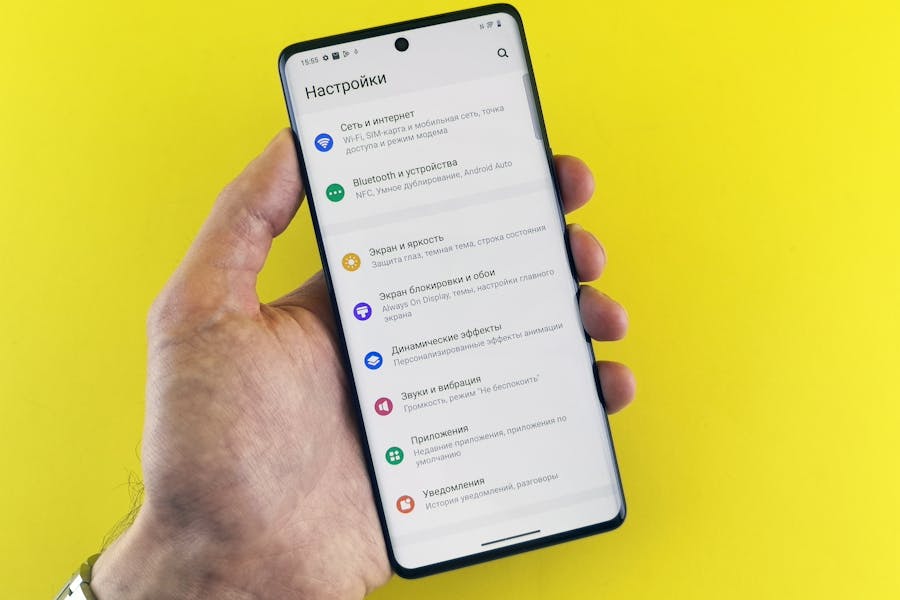If an Android app is sluggish, freezing, or hoarding far more space than it should, clearing its cache is one of the fastest, safest fixes you can do. This long-form guide explains exactly how to clear app cache on modern Android (Android 13/14/15), shows brand-specific paths for Samsung, Google Pixel, Xiaomi/Redmi/POCO, OnePlus, OPPO/realme, and Motorola, and answers the questions people actually have: what cache is, what it isn’t, when it helps, when it doesn’t, and how to avoid nuking your data by tapping the wrong button.
Do This First
- Open Settings → Apps (or Apps & notifications).
- Tap See all apps (if needed), then choose the app you want to fix.
- Tap Storage & cache (Pixel/Android One) or Storage (Samsung/others).
- Tap Clear cache.
That’s it. You just deleted temporary files; you did not erase your logins, messages, or photos. If you instead tap Clear data/Clear storage, that resets the app—useful for deeper fixes, but it signs you out and wipes in-app preferences.
What App Cache Actually Is (and Why It Grows So Fast)
Apps save temporary files—thumbnails, images, scripts, streamed chunks, map tiles—so they can load faster next time. That’s cache. It’s meant to be disposable. Over time, some caches become stale or overly large, which can cause glitches (blank screens, old content), misbehavior (crashes after updates), or storage bloat. Clearing cache forces the app to fetch fresh files and rebuild only what it truly needs.
Cache ≠ Data.
- Clear cache: deletes temporary files. Safe.
- Clear data / Clear storage: resets the app to “like new.” Not destructive to the phone, but you’ll lose app settings and likely have to log in again.
When Clearing Cache Helps (And When It Doesn’t)
Clear cache when:
- An app is slow, glitchy, or won’t load new content.
- You see “Can’t load image/video” errors, but your network is fine.
- Storage is near full and one or two apps are hoarding space.
- A recent update caused visual oddities or stuck screens.
It won’t fix:
- Account or server errors (those need sign-in fixes or app updates).
- Corrupted user data (that often requires Clear data or reinstall).
- Hardware issues or system-wide bugs (try system updates/restarts).
Before You Start: Smart Safety Checks
- Confirm the culprit. Settings → Storage or Settings → Apps → Sort by “Most storage” to see which apps are heavy.
- Update the app. Many cache-related bugs are patched in the latest version.
- Restart your phone. A fresh boot clears lots of ephemeral cruft without touching data.
- Know your buttons. In the storage screen, Clear cache is safe. Clear data/Storage resets the app (keep credentials handy if you go that route).
Universal Steps for Android 13/14/15 (Works on Most Phones)
- Open Settings.
- Tap Apps (or Apps & notifications).
- Tap See all apps (if you don’t already see the list).
- Choose the target app (e.g., Chrome, Instagram, Maps, YouTube).
- Tap Storage & cache (or Storage).
- Tap Clear cache.
Optional deeper step: If issues persist, tap Clear data/Clear storage (you’ll be signed out; backup or note your login first).
Brand-Specific Paths (So Your Screens Match What You See)
Samsung Galaxy (One UI 6/6.1 and newer)
- Settings → Apps → choose the app → Storage → Clear cache.
- If Storage isn’t visible, tap App info first, then Storage.
- For deeper resets: Clear data (be ready to log in again).
Google Pixel (Stock Android 14/15)
- Settings → Apps → See all apps → app name → Storage & cache → Clear cache.
- Use Clear storage only if the cache clear didn’t help.
Xiaomi / Redmi / POCO (MIUI / HyperOS)
- Settings → Apps → Manage apps → select the app → Storage → Clear cache.
- MIUI/HyperOS may also show cache size in Settings → Storage; avoid third-party “cleaner” prompts that risk over-aggressive deletions.
OnePlus (OxygenOS / ColorOS base)
- Settings → Apps → App management → app → Storage & cache → Clear cache.
- Some builds label it Storage usage; the button behavior is the same.
OPPO / realme (ColorOS / realme UI)
- Settings → Apps → App management → app → Storage usage → Clear cache.
- If you see a “Free up storage” panel elsewhere, prefer per-app cache clearing here for precision.
Motorola / Nokia / Android One
- Settings → Apps → See all apps → app → Storage & cache → Clear cache.
(Menu labels can differ slightly by carrier or region, but the storage screen with Clear cache is present on virtually all devices.)
Clearing Cache for the Apps People Ask About Most
Chrome / Mobile Browsers
- Settings → Apps → Chrome → Storage & cache → Clear cache.
- In-app: Chrome → ⋮ → Settings → Privacy and security → Clear browsing data (lets you target cached images/files without nuking cookies/logins).
- If pages still misbehave, try disabling experimental flags you enabled previously.
YouTube, Instagram, TikTok, X, Facebook
- Settings → Apps → the app → Storage/Storage & cache → Clear cache.
- If feeds won’t refresh after cache clear, try Force stop then relaunch.
- Persistent login loops or upload issues often need Clear data → re-login.
Google Maps
- Settings → Apps → Maps → Storage & cache → Clear cache.
- If offline maps are broken, clear cache first. If still broken, Clear data (you’ll redownload offline areas).
Spotify / Music & Podcast Apps
- Settings → Apps → your app → Storage → Clear cache.
- In-app options sometimes include “Clear download cache”; use that if you only want to purge temporary downloads (won’t remove offline playlists unless you select so).
Messaging Apps (WhatsApp/Telegram/Signal)
- Safe: Clear cache.
- Caution: Clear data will sign you out and can remove local backups if you didn’t export them—ensure cloud backups (e.g., Google Drive for WhatsApp) before deeper resets.
Games
- Clear cache can fix texture glitches and slow loading.
- Clear data often deletes local progress (unless cloud-saved). Confirm your game account is linked before resets.
“Clear Cache” vs “Clear Data/Storage”: The Crucial Difference
- Clear cache: Removes temporary files. No loss of personal content, downloads, logins, or preferences.
- Clear data / Clear storage: Resets the app to its first-install state. You’ll log in again, reconfigure settings, and possibly redownload content. Use this only if Clear cache and a reinstall don’t solve the issue.
What About System-Wide Cache? (Wipe Cache Partition in Recovery)
On some devices, you can erase the system cache partition from recovery mode. This is separate from per-app cache and does not erase your personal data. It can help if multiple apps stutter after a major OS update.
Typical steps (may vary by brand):
- Power off the phone.
- Hold Power + Volume Up (or Volume Down on some devices) until the boot logo or recovery menu appears.
- Use volume keys to highlight Wipe cache partition; confirm with Power.
- Reboot.
Notes:
- Button combos differ; if the menu looks different, back out rather than guessing.
- Newer devices sometimes hide or rename this option; per-app cache clearing remains the go-to.
Storage Running Low? Pair Cache Clearing with These Wins
- Photos & Videos: Move big recordings to cloud or external storage; use built-in storage tools to surface “Large files.”
- Messaging Media: In apps like WhatsApp or Telegram, clear large media threads (after saving what matters).
- Downloads Folder: Clean out PDFs, installers, and duplicated memes; it adds up.
- Offline Maps & Playlists: Keep only the areas/playlists you truly need offline.
- Duplicate Apps: Uninstall old betas or “lite” variants you no longer use.
Fixes When Clearing Cache Isn’t Enough
- Force stop the app: Settings → Apps → app → Force stop → reopen.
- Update the app: Open your app store and update to the latest version.
- Reinstall the app: Uninstall, reboot, reinstall, then log in.
- Clear data / Reset the app: As a last step, Clear data. Have credentials ready.
- Update Android: System updates fix compatibility and file-handling bugs.
- Reset app preferences: Settings → Apps → ⋮ → Reset app preferences (restores disabled apps, default handlers, and notification restrictions—no personal data loss).
Google Play & Play Services: Hidden Culprits
If installs hang or the store behaves oddly, clear cache for:
- Google Play Store: Settings → Apps → Google Play Store → Storage & cache → Clear cache.
- Google Play Services: same path → Clear cache (don’t clear data unless directed, as it manages core services).
- Download Manager / Files: occasionally clearing cache here fixes stuck downloads.
Advanced: Work Profiles, Multiple Users, and MicroSD
- Work profile: Cache and data are isolated. Clear the app’s cache inside the work profile version as well.
- Multiple users/guests: Each user has its own app data. Switch user, then clear cache within that profile.
- MicroSD storage: Some apps cache to SD; if the card is failing, clearing cache won’t help—test with internal storage or another card.
Common Myths, Debunked
- “You should clear cache daily.” No. Cache improves speed; clear it only when there’s a problem or when storage is truly tight.
- “Cache eats battery.” Indirectly at best. Bad cache can cause loops or crashes; fixing that can reduce waste, but cache itself isn’t a battery hog.
- “All cleaners are safe.” Many “cleaner/booster” apps over-delete, nag with ads, or hurt performance. Use built-in tools and per-app cache clears instead.
- “Clearing cache deletes my photos.” It doesn’t. Photos inside the Photos app or your gallery are not app cache. (If you use a gallery app that caches thumbnails, clearing cache only rebuilds previews.)
Troubleshooting by Symptom: A Quick Decision Tree
- App won’t open → Clear cache → Force stop → Update app → Reinstall → Clear data.
- Blank images or videos → Clear cache → Check network → Reopen app → Update codecs/system.
- Storage ballooned overnight → Check which app; clear cache → remove temp downloads → verify no runaway logs.
- Phone sluggish after a big OS update → Reboot → per-app cache for problem apps → consider Wipe cache partition (if available).
- Play Store stuck → Clear cache for Play Store, Play Services, and Download Manager → reboot.
A 10-Minute Cleaning Plan (You Can Do Right Now)
Minutes 0–2: Identify hogs. Settings → Storage or Apps → sort by size.
Minutes 2–6: Clear cache for the top two offenders (social, browser, maps, streaming).
Minutes 6–8: Reboot the phone.
Minutes 8–10: Update the worst-behaving app(s) and test. If problems persist, consider Force stop or Clear data for that app only.
Good Digital Habits That Keep Apps Smooth
- Update regularly (system + apps).
- Avoid installing multiple “same purpose” apps that each build their own heavy cache (e.g., three browsers).
- Keep 10–15% free storage for system breathing room.
- Use offline features intentionally (download only what you need).
- Back up photos and videos outside of messaging apps; they bloat caches rapidly.
A Note on Well-Being While You Troubleshoot
Phone frustrations are real, especially when you’re juggling work, studies, or social commitments. If you’re clearing cache to declutter your digital life and reduce anxiety, pairing tech hygiene with personal support can help you feel calmer and more in control. For a gentle, human read on emotional support beyond screens, you might explore How Emotional Support Animals Help—many people find small, steady rituals (walks, breaks, quiet time) make troubleshooting feel less overwhelming.
Summary: The Safe, Repeatable Formula
- Target the problem app → Clear cache in Settings.
- Restart the device and update the app/system.
- If issues persist, Force stop → Clear data (with logins ready) → Reinstall if needed.
- For device-wide sluggishness after updates, consider Wipe cache partition (if your recovery menu provides it).
- Keep storage breathing room, avoid aggressive “cleaners,” and let cache work for you when everything’s healthy.
Follow this order and you’ll fix the vast majority of app hiccups without risking your files, accounts, or sanity—and your Android will feel new again, without the drama of a full reset.
FAQ’s
Does clearing app cache delete my photos, messages, or logins?
No. It removes temporary files, not your personal content or credentials.
How often should I clear cache?
Only when an app misbehaves or storage is tight. In normal use, leave cache alone.
Why does cache come back?
Because it’s useful. Apps rebuild cache for speed. That’s expected.
Is “Clear data” the same as uninstalling?
Functionally similar for that app: it resets to a fresh state. Uninstalling also removes the app itself; “Clear data” keeps the app but wipes its local data.
Will clearing cache improve battery life?
Not directly, but it can fix bugs that waste resources in the background.
Can I clear cache for multiple apps at once?
Android no longer includes a one-tap “clear all caches.” Use per-app clears or target the big offenders first; pairing with built-in storage tools is fastest.
What if I need to keep everything offline but still want speed?
Keep cache; prune nonessential downloads and old files instead. Cache actually helps offline performance.