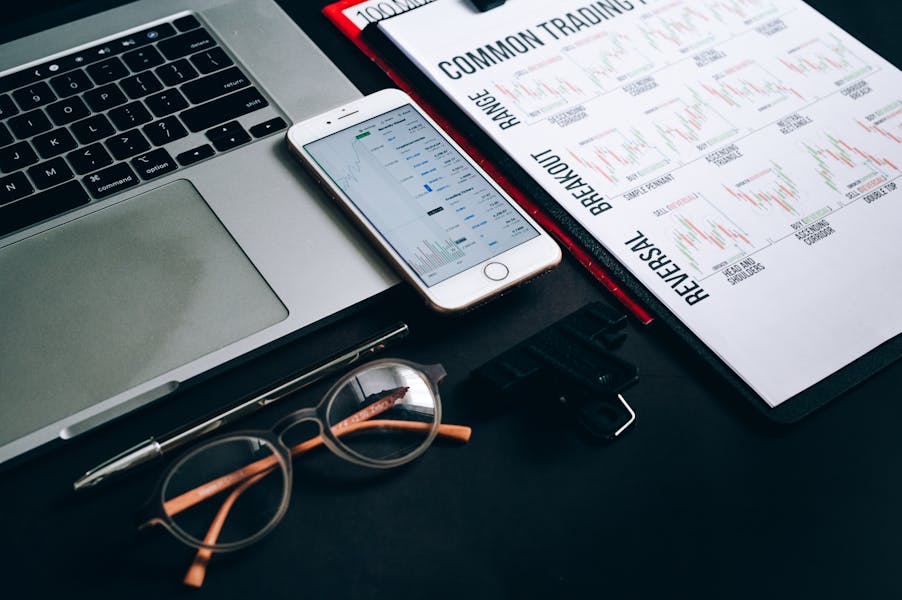iPhone analytics data holds a wealth of information about your device’s performance, usage patterns, and potential issues. Understanding how to decode and interpret this data can help you identify underlying problems, monitor app behavior, and optimize your device’s overall performance. For many users, the technical nature of the analytics data may seem overwhelming, but with a clear guide, it becomes accessible and useful.
This article will walk you through decoding iPhone analytics data, explaining its components, and providing practical insights on how to make the most of this information. Whether you’re a tech enthusiast looking to delve deeper into your iPhone’s behavior or a developer seeking to analyze app performance, this comprehensive guide will equip you with the knowledge and tools needed to interpret iPhone analytics data effectively.
We’ll explore key metrics, error logs, and other critical elements you can access via your iPhone’s settings. By the end of this article, you’ll know how to easily decode iPhone analytics data, make sense of its contents, and apply your findings to improve your iPhone experience.
The Basics of iPhone Analytics Data
iPhone analytics data consists of logs that record detailed information about the performance of your device, apps, and services. These logs include data on crashes, errors, and other activities that may affect your device’s behavior. Decoding this data can reveal critical insights into what’s happening behind the scenes of your iPhone.
Go to Settings > Privacy > Analytics & Improvements to access your analytics data. Here, you’ll see options to share analytics with Apple, view diagnostic and usage data, and access various logs. Each log file provides specific information, from kernel logs to crash reports. Understanding what each file means and how to interpret it is key to understanding your iPhone’s performance.
There are several ways to decode iPhone analytics data:
- Manual Interpretation: Requires a basic understanding of technical terms and the structure of analytics files. You can open the logs in a text editor and look for patterns such as repeated errors or unusual processes.
- Using Third-Party Tools: Applications like Console or Log Analyzer make it easier to decode logs by categorizing and presenting the data in a user-friendly interface.
By interpreting your iPhone’s analytics data, you can identify and resolve issues before they impact your device’s performance. This makes the information not only useful for troubleshooting but also for optimizing your iPhone’s operation.
What is iPhone Analytics Data?
iPhone analytics data includes logs and reports that provide insights into your device’s functions. The data helps track app performance, system errors, and usage statistics. It’s crucial for developers and power users who want to understand the behavior of apps and the iPhone’s operating system.
Components of iPhone Analytics Data
- Crash Reports: Provide information on app crashes and system errors.
- Performance Logs: Offer details on the CPU, memory usage, and system events.
- Event Logs: Track specific events like app launches, network connectivity, and more.
Understanding these components is essential for making sense of the logs and identifying what each entry signifies.
Importance of Decoding iPhone Analytics Data
Decoding analytics data is important because it helps diagnose and troubleshoot potential issues. Whether you’re experiencing unexpected crashes, performance drops, or other anomalies, analyzing the data can lead you to the root cause.
Tools and Techniques for Decoding iPhone Analytics Data
You can decode iPhone analytics data using both manual and automated methods. Tools like Apple’s Console or third-party applications provide visualizations and structured views that make it easier to interpret the raw data.
How to Decode iPhone Analytics Data Using Third-Party Tools?
Choosing the Right Tool
Decoding iPhone analytics data can be simplified by using third-party tools that offer advanced features like log categorization, error highlighting, and system performance monitoring.
Setting Up and Accessing Data
To use these tools, connect your iPhone to a computer and access the logs through the device’s settings or a file management tool like iMazing.
Interpreting Log Files
The tool will display a list of log files categorized by type. Analyze crash reports, kernel logs, and event logs to identify issues and trends.
Troubleshooting Common Issues
Use the tool’s built-in features to search for specific error codes, analyze system performance, and generate reports.
Exporting and Sharing Data
Most tools allow you to export decoded data for further analysis or sharing with developers or support teams.
Step-by-Step Guide to Decoding iPhone Analytics Data Manually
- Step 1: Open your iPhone’s settings and navigate to Privacy > Analytics & Improvements.
- Step 2: Tap on Analytics Data to view a list of log files. Each file is named based on the event it records, such as “JetsamEvent” or “CrashReport”.
- Step 3: Select a file to open it. You can copy the contents to a text editor for easier viewing.
- Step 4: Look for specific keywords like “error”, “warning”, or “crash” to identify problematic entries.
- Step 5: Use online resources or Apple’s developer documentation to understand error codes and log entries.
Common iPhone Analytics Data Errors and What They Mean
When decoding iPhone analytics data, you may encounter various error logs that point to specific issues. Here are some common errors and their meanings:
- JetsamEvent: Indicates memory-related issues where an app is terminated due to excessive memory usage.
- Crash Report: Occurs when an app unexpectedly quits. Check for the offending process and error code.
- Panic Log: Related to hardware or system-level issues that cause the device to reboot.
Decoding these errors helps identify whether an issue is app-related or requires a system-level fix.
Benefits of Decoding iPhone Analytics Data
Enhances Device Performance
Regularly reviewing your iPhone’s analytics data can help you keep track of performance bottlenecks and resolve issues proactively.
Improves App Stability
For developers, understanding crash reports and logs is essential for debugging and ensuring app stability.
Identifies Potential Security Issues
Some log files may indicate unauthorized access or unusual activity, making it easier to detect security vulnerabilities.
Why You Should Decode iPhone Analytics Data?
Decoding iPhone analytics data provides valuable insights into your device’s performance and health. Whether you are a developer, a tech enthusiast, or an everyday user, understanding this data allows you to troubleshoot issues, optimize performance, and even enhance security.
By using the techniques and tools discussed in this article, you can better understand your iPhone’s behavior and ensure it runs smoothly. Make the most of your device’s analytics data and take control of your iPhone’s performance today!
FAQs
Q. What is iPhone analytics data?
A. It consists of logs and reports that provide insights into system performance, app usage, and potential errors.
Q. How do I access iPhone analytics data?
A. Go to Settings > Privacy > Analytics & Improvements and select Analytics Data to view logs.
Q. Can I share my iPhone analytics data with Apple?
A. You can enable data sharing with Apple to help improve system performance and app stability.
Q. What tools can I use to decode iPhone analytics data?
A. Tools like Apple’s Console or third-party apps like iMazing can be used to decode and analyze analytics data.