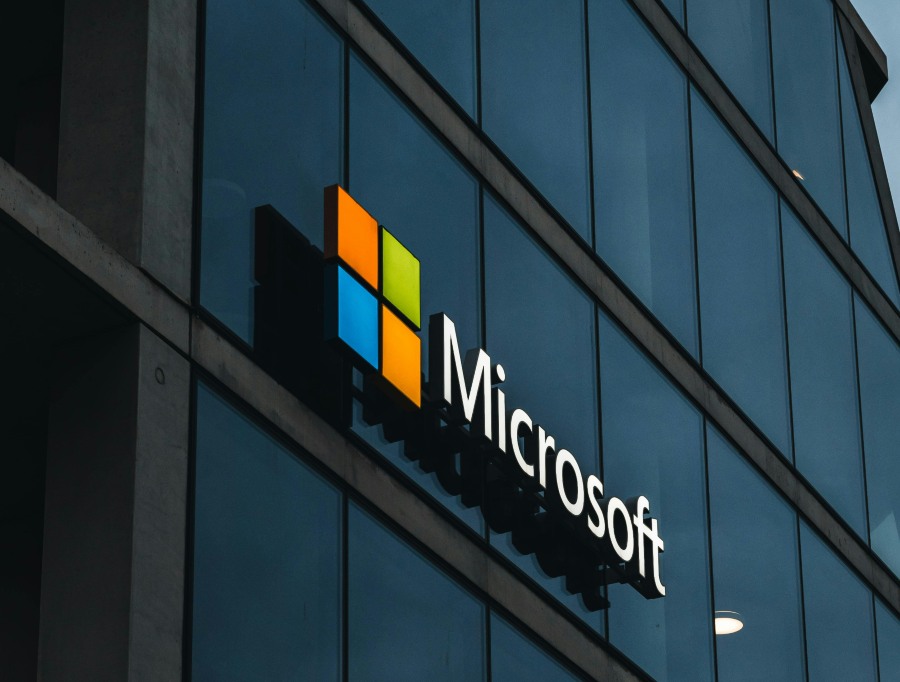Microsoft powers a huge chunk of the digital world—from personal laptops and cloud apps to the backbones of hospitals, banks, and government agencies. When security flaws appear in Microsoft software, the consequences aren’t limited to IT departments—they affect everyone.
Take this scenario: You’re working from home and logged into Microsoft Teams. A coworker sends over a file—you click without thinking. But it wasn’t from your coworker. It was a phishing attack, delivered through a vulnerability in Teams that Microsoft hadn’t publicly disclosed yet. Now, your company is breached, your credentials are compromised, and you had no idea you were at risk.
Staying safe starts with understanding the risks. Microsoft flaws aren’t rare, and they’re not always addressed quickly. If you use Microsoft products, you deserve to know what vulnerabilities are out there, how they can impact you, and what you can do to protect yourself—without needing a degree in cybersecurity.
Microsoft’s Size Makes It a Prime Target
Microsoft isn’t just a software company. It’s the infrastructure behind countless systems:
- Windows powers over 70% of desktop computers.
- Microsoft 365 manages communication and collaboration for millions of companies.
- Azure hosts sensitive data for startups, enterprises, and governments.
When Microsoft has a security flaw, the ripple effect is massive. A single vulnerability can give attackers access to everything from your email and documents to sensitive customer data. This scale—and the trust people place in Microsoft—makes it an ideal target for cybercriminals, hacktivists, and nation-state attackers alike.
Breaking Down the Types of Microsoft Security Flaws
To understand the risks, let’s look at the most common kinds of flaws seen across Microsoft platforms and products:
Zero-Day Vulnerabilities
These are software bugs that attackers exploit before Microsoft even knows they exist. They’re extremely dangerous because there’s no patch available when attacks begin. A notorious example is CVE-2022-30190—known as “Follina”—which allowed attackers to execute code just by getting someone to open a Word document.
Misconfigured Cloud Services
With the rise of Microsoft Azure and Microsoft 365, configuration errors have become a major security issue. Even a small oversight—like leaving a storage bucket publicly accessible—can result in massive data leaks. In 2023, over 38 million personal records, including names, addresses, and COVID test data, were exposed due to misconfigured Power Apps.
Application-Level Flaws
Outlook, Teams, Excel—these tools people use daily, and attackers know it. In 2024, researchers showed how Microsoft Teams could be used to send malware by exploiting weak default settings. Similarly, Outlook was found to leak credentials via specially crafted emails in an attack that required no user interaction.
Legacy Software Holes
Many Microsoft systems still rely on outdated components like SMBv1 or Print Spooler—often for compatibility reasons. But these older elements are full of security holes. Attackers actively seek out networks that haven’t disabled or patched these services.
Case Studies: What Happens When Microsoft Security Fails
1. Hafnium and the Exchange Server Breach (2021)
A group of state-sponsored hackers, dubbed Hafnium, exploited four zero-day flaws in Microsoft Exchange Server. This gave them full access to email accounts, calendars, and systems—no passwords required. Over 30,000 organizations in the U.S. alone were hit, including city governments and law firms.
2. Outlook Credential Theft (2023)
In this attack, emails with malicious calendar invites silently extracted user credentials. The vulnerability (CVE-2023-23397) was especially dangerous because it didn’t require users to click anything. Many organizations didn’t even realize they’d been compromised until weeks later.
3. Teams Malware Delivery (2024)
Researchers from Jumpsec found that Microsoft Teams allowed external users to send files by default. Attackers took advantage of this to drop malware into company chat threads. Despite warnings, Microsoft was slow to make safer settings the default.
These aren’t theoretical risks—they’re real, widely exploited flaws that affect businesses and individuals worldwide.
The Broader Impact of Microsoft Vulnerabilities
Security flaws don’t just result in tech headaches—they have real consequences.
For individuals, the risks include:
- Identity theft
- Financial fraud
- Loss of private data (emails, messages, photos)
For businesses and IT teams, it can mean:
- Ransomware locking down critical systems
- Compliance failures (GDPR, HIPAA, etc.)
- Customer trust evaporating after a breach
And for governments, the stakes are even higher—security flaws in Microsoft software have been used for espionage, election interference, and disruption of public services.
Is Microsoft Doing Enough to Address These Issues?
To be fair, Microsoft has built a strong security framework:
- Monthly patches are released as part of “Patch Tuesday.”
- The Microsoft Bug Bounty Program rewards ethical hackers for discovering flaws.
- Built-in tools like Microsoft Defender help protect systems out of the box.
But these efforts aren’t perfect.
Patches are sometimes delayed, communication around vulnerabilities can be vague or slow, and default settings often prioritize convenience over security—like allowing external Teams users to share files without warning.
Security researchers have repeatedly called on Microsoft to be more transparent and proactive. In many cases, flaws are discovered by third parties and exploited before Microsoft even acknowledges the issue.
What You Can Do to Protect Yourself
Even if you’re not a cybersecurity expert, there are practical steps you can take to minimize your risk.
Keep your software updated.
This seems basic, but many breaches happen because people skip updates. Turn on automatic updates for Windows, Office, and other Microsoft products. For businesses, make sure update policies are enforced.
Use multi-factor authentication (MFA).
Whether it’s your Outlook email or your Azure portal, enabling MFA is one of the most effective defenses against account takeovers. Microsoft says it can block over 99% of automated attacks.
Review your settings—especially in Microsoft 365 and Teams.
Don’t assume the default configuration is secure. Disable file sharing from unknown external users, enforce strong password policies, and regularly audit access controls.
Don’t rely solely on Microsoft Defender.
While Defender is a solid baseline, adding endpoint detection and response (EDR) or using a third-party DNS filter can provide stronger protection—especially for businesses.
Train your users.
Many attacks rely on human error. Teach your team how to spot phishing, avoid suspicious links, and report strange behavior. Even a simple internal training session can prevent an incident.
Stay Informed—Before the Next Flaw Hits
The best way to stay safe is to stay informed. Here are a few places to monitor for the latest Microsoft security developments:
- Microsoft Security Response Center (MSRC) – Regular updates and advisories
- CISA Alerts – U.S. government warnings about exploited vulnerabilities
- NVD and CVE databases – Technical details on disclosed vulnerabilities
- Twitter/X accounts like @briankrebs or @msftsecresponse – Real-time updates from trusted experts
Make it a habit to check these once a week or set up alerts for critical updates.
Final Thoughts: You Can’t Ignore Microsoft’s Security Landscape
Microsoft isn’t going anywhere. It’s embedded in our homes, offices, schools, and institutions. But that ubiquity makes its security flaws even more critical to understand and address.
You don’t have to panic—but you do have to pay attention.
Flaws happen. But how quickly you patch, how well you configure your tools, and how prepared you are for an attack will make all the difference.
The takeaway is simple: Be informed. Be proactive. And don’t assume that Microsoft—or any tech company—is automatically keeping you safe.
FAQs
1. Is Microsoft safe for privacy?
Microsoft provides a range of privacy controls and tools, primarily through Microsoft 365 and Windows. However, like any tech giant, it has faced criticism over how it collects telemetry data and handles user consent. Users should actively manage settings like diagnostic data collection, app permissions, and location services for better privacy. It’s safe if you take time to configure your settings and stay updated.
2. What security does Microsoft use?
Microsoft uses a multi-layered security approach that includes:
- Windows Defender Antivirus
- Microsoft Defender for Endpoint
- Zero Trust architecture
- Encryption (BitLocker, TLS, etc.)
- Secure Boot and virtualization-based security (VBS)
- Cloud-based tools like Microsoft Sentinel for threat detection
They also regularly release security patches and participate in bug bounty programs to stay ahead of new threats.
3. What is a Microsoft Windows security feature that could protect data?
One key feature is BitLocker, which encrypts your hard drive to prevent unauthorized access to data—especially useful if your device is lost or stolen. Windows also includes Controlled Folder Access, which helps block ransomware from encrypting essential files, and Windows Hello for secure biometric login.
4. What is Microsoft system protection?
System Protection in Windows refers to System Restore, a feature that lets users roll back system changes to a previous restore point. While it doesn’t protect against malware, it helps recover from faulty updates or configuration issues. In enterprise environments, “system protection” may refer to broader endpoint protection settings and recovery options.
4. How does Microsoft protect user data?
Microsoft protects user data through encryption (at rest and in transit), role-based access controls, secure identity management (like Azure Active Directory and MFA), and compliance with GDPR and ISO 27001 standards. For Microsoft 365 users, tools like Data Loss Prevention (DLP) and Information Protection help prevent sensitive information from leaking or being misused.