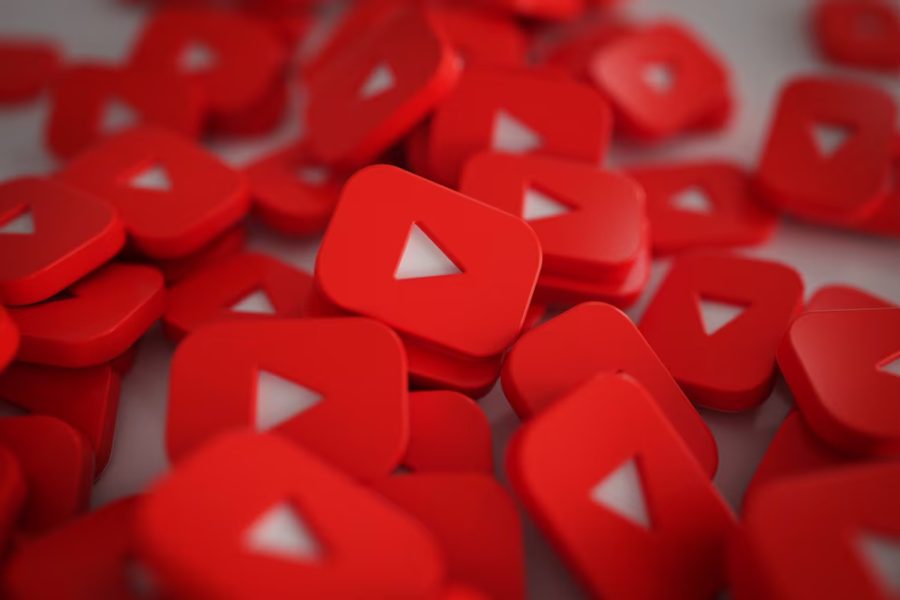YouTube has become essential to our digital lives, from entertainment to education. But when things go wrong, it can be frustrating. One of the most commonly searched queries on the web is, “Why is YouTube not working?” Whether you’re trying to access it on your smartphone, PC, Smart TV, or through an app, there are numerous reasons why the platform might not load, buffer endlessly, or fail to play videos.
Users worldwide report daily issues, from network problems and server outages to browser issues and device-specific errors. Whether you’re dealing with the spinning circle of death or a black screen with no sound, it’s crucial to know the root causes and how to troubleshoot effectively. This article delves deep into the primary causes and provides step-by-step solutions. You’ll also learn when to escalate the issue and how to check for service outages.
This blog post provides detailed explanations, practical fixes, and preventive tips centered on the main concern: why is YouTube not working? If you’re facing difficulties and need fast answers, this guide is tailored to you.
Why Is YouTube Not Working?
YouTube might not be working due to a poor internet connection, browser issues, app glitches, or YouTube server outages. Restart your device, clear the cache, or check for updates to resolve the issue. For persistent issues, verify the internet speed and try switching browsers or devices.
Device Compatibility Problems That Could Be Why Is YouTube Not Working
YouTube problems can arise unexpectedly, disrupting your video experience in an instant. If you’re wondering why YouTube is not working on my device, the answer might not lie with YouTube itself but rather with your device or settings. A leading cause is outdated software. Phones, tablets, Smart TVs, and computers may have compatibility issues with the latest YouTube features, especially if the operating system or hardware is old.
Another common issue involves app and browser incompatibility. Running an outdated YouTube app or web browser can prevent videos from playing correctly. Additionally, browser extensions—particularly ad blockers or privacy tools—might contradict YouTube’s functionality. Disabling them or switching to another browser can often resolve playback issues.
Internet connectivity is also crucial. Weak Wi-Fi signals or slow internet speeds may result in videos buffering endlessly or not loading at all. Cached data buildup can also affect performance—clearing the cache in your app or browser often helps. Interestingly, users downloading assets like video covers through tools such as a youtube thumbnail downloader may trigger excessive cache use, contributing to slowdowns if not appropriately managed.
Lastly, incorrect device settings, such as DNS configurations or firewalls, may block YouTube access. Troubleshooting each factor systematically can help pinpoint the issue and get YouTube working again.
What Are the Most Common Reasons Why YouTube Isn’t Working?
YouTube is a go-to platform for millions, but it doesn’t always run smoothly. If you’ve found yourself wondering why YouTube is not working, several common culprits exist.
Internet Connection Problems
An unstable or weak internet connection is one of the most common reasons why YouTube is not working. YouTube requires consistent bandwidth to stream videos smoothly, and if your network is lagging or cutting out, it can cause buffering or prevent videos from loading entirely. Checking your connection strength or running a speed test can quickly confirm if this is the issue.
Outdated Browser or App Version
Using an outdated browser or an old version of the YouTube app can also result in performance problems. These versions may not support the latest site updates, leading to broken features, freezing, or videos that simply won’t play. Keeping your browser or app updated ensures compatibility with YouTube’s latest changes.
Cache and Cookie Conflicts
Over time, your browser or app stores cache and cookies to speed up performance. However, these temporary files can become corrupted, causing YouTube to malfunction. Clearing the cache often resolves the issue if you notice unresponsive buttons, missing videos, or slow loading.
Server-Side Outages
Sometimes the issue isn’t on your end at all. YouTube may experience server outages or regional downtime. In such cases, you can only wait it out or check platforms like DownDetector for updates.
Software or DNS Issues
Old operating systems or firmware on smart TVs and mobile devices may not support the latest YouTube app updates. Additionally, strict firewalls or DNS errors on school, office, or public networks can block access, leading to concerns about why is YouTube not working on those connections.
How to Fix YouTube Not Working Issues Effectively
When YouTube stops working, it can be frustrating, especially if you’re in the middle of watching something important. Thankfully, most problems can be resolved with some quick, simple fixes. If you’re wondering why YouTube is not working, try the following steps to restore access:
- Restart Your Device: Powering off and restarting your device helps clear temporary bugs and reset critical processes blocking YouTube.
- Clear App or Browser Cache: Corrupted or overloaded cache files can disrupt playback. Go to your settings and clear the cache and cookies in your app or web browser.
- Test Your Internet Speed: Slow or unstable internet is a common issue. Use fast.com or speedtest.net to ensure your speed is at least 5 Mbps for smooth streaming.
- Update Your App or Browser: Using older versions of the YouTube app or web browser may lead to compatibility problems. Ensure everything is updated to the latest version.
- Turn off Ad Blockers or Extensions: Some browser extensions or ad blockers can interfere with video playback. Disable them temporarily and check if YouTube loads correctly.
- Try a Different Platform: Still stuck? Access YouTube on another device or browser to see if the issue is platform-specific. If it works elsewhere, your original setup may need deeper troubleshooting.
When Is YouTube Down for Everyone vs Just Me?
If you’re facing issues with YouTube and wondering whether it’s a widespread outage or just a problem, there are a few ways to find out. Start by visiting service-monitoring websites like Downdetector or IsItDownRightNow, which track real-time user reports and display outage maps. You can also check platforms like Twitter for trending hashtags such as #YouTubeDown, where users often report issues as they happen.
Another quick check is to ask people around you—friends, coworkers, or others on the same network—if they’re experiencing similar problems. Switching from Wi-Fi to mobile data (or vice versa) can also help determine if the issue is tied to your network. If YouTube works on other networks or devices, the problem is likely specific to your connection or setup. However, if multiple users are reporting issues across regions, chances are YouTube itself is down temporarily.
Why Is YouTube Not Working on Smart TVs and Consoles?
Why is YouTube not working on these platforms if you’re experiencing playback issues on your smart TV or gaming console? Here are the top reasons explained in detail:
- Smart TV Compatibility Problems: Many older smart TVs lack support for newer YouTube updates and features. If your device hasn’t received firmware updates recently, it may no longer be compatible with the latest YouTube app version. The app may crash, freeze, or not open in such cases.
- Firmware and Network Errors: Smart TVs and consoles require stable internet connections and up-to-date firmware to run apps smoothly. If your device struggles to connect to Wi-Fi or runs on outdated software, it can directly affect YouTube functionality. Be sure to run a network test and install any pending system updates.
- YouTube App Glitches: Sometimes, the YouTube app itself becomes buggy or corrupted. Uninstalling and reinstalling the app can often resolve playback errors or loading issues, especially after major updates.
- HDCP Restrictions: High-bandwidth Digital Content Protection (HDCP) can sometimes interfere with video playback. Using incompatible HDMI cables or specific TV settings may block content from playing. Try switching cables or adjusting your TV’s output settings to resolve the issue.
Conclusion
To sum it up, if you’re still asking why YouTube is not working, the issue could stem from various factors like your device, internet connection, outdated app or browser, or even a server-side outage. Identifying the specific cause is key to resolving it quickly. A simple fix like restarting your device, clearing the cache, or updating software can bring YouTube back to normal. Stay informed through platforms like Downdetector, which helps if it’s a wider outage. This guide has walked you through all the potential problems and practical solutions. You’ll return to smooth, uninterrupted YouTube streaming with patience and the proper steps.
FAQ’s
Why is YouTube not working on my phone today?
Your phone may be experiencing temporary app glitches, a weak internet connection, or running outdated software. Restarting the device or updating the app often resolves this.
Why is YouTube not working on Chrome?
This usually happens due to outdated browser extensions, corrupted cache files, or incompatibility with recent YouTube updates. Try disabling extensions and clearing your browser data.
Why does YouTube buffer but not play?
Buffering without playback is commonly caused by slow internet speeds, excessive background data usage, or high-resolution video settings that your device can’t handle smoothly.
Can VPNs affect YouTube loading?
Yes, VPNs can route traffic through slower servers or restrict access to regional content, which may lead to slow loading times or blocked videos depending on your location.
Is YouTube down right now globally?
To check if YouTube is down for everyone, visit sites like Downdetector or search Twitter for #YouTubeDown. These platforms provide real-time outage reports and user feedback.